Almost any time you build a new website, chances are you’ll want to create an e-mail address as well. For example, if your website address is http://www.yourwebsitename.com, you’ll probably want to create an info@yourwebsitename.com e-mail address, or something similar.
Adding a new e-mail address is easy, and all you’ve got to do is log in to your hosting account and access the control panel.
Logging Into Your Hosting Control Panel (cPanel)
Some website hosts may use other types of control panels to manage e-mail addresses. If this is the case, just log into your hosting account and look for the “E-mail” option. Most hosts, however, use what is known as cPanel (control panel) to manage different aspects of your account, including e-mail addresses.
Assuming your website host uses cPanel, they’ve probably given you a link in your intro letter to access it. If not, you can typically try going to http://www.yourwebsitename.com/cpanel. If that doesn’t work, you’ll need to log into your hosting account and find the link to your control panel.
Adding the New E-mail Address
Once you’ve logged into your control panel, you’ll probably see lots of different thumbnails grouped into categories. Here, we’re looking for the “Mail” section. Find “Mail” and click on the “E-mail Accounts” thumbnail.
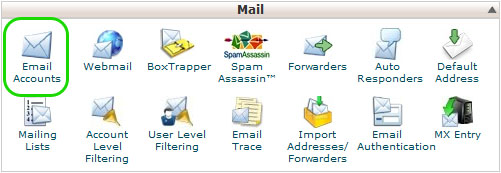
At this point, adding the e-mail address is pretty simple. Enter your desired address, a password, and select the quota for the mailbox. The quota determines how much space on the server this e-mail address is allowed to use.
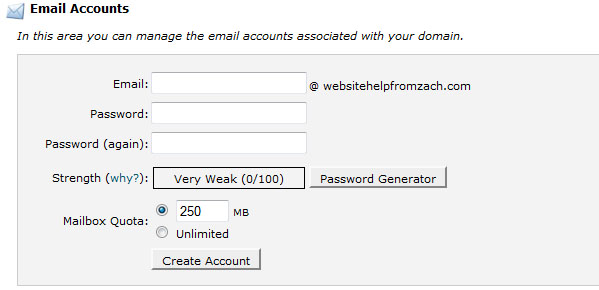
If this is your e-mail address, an unlimited quota is probably fine (and you won’t have to worry about reaching your maximum allowed space). If you are running an organization and have many users and limited server space (ie your website host only allows you a certain amount of hard drive), you’ll probably want to set a reasonable quota for the new address.
Click “create account” to finalize the setup of your new e-mail address.
Other Basic E-mail Controls in cPanel
Before you selected the “E-mail Accounts” thumbnail in your cPanel, you may have noticed there were other mail-related options.
Typical cPanel setups offer you help controlling spam (Spam Assassin, Authentication and Box Trapper), Mailing Lists (useful for mailing groups of people), autoresponders (great if you’re going out of town), e-mail forwarding (to send mail to another address) and more.
Accessing your E-mail
Once you’ve created an e-mail address, you can typically access your e-mail one of two ways:
- Online using your web browser via a webmail interface
- Using Outlook or another e-mail program
To access your e-mail through your browser, you can typically navigate to http://www.yourwebsitename.com/mail, http://mail.yourwebsitename.com or http://www.yourwebsitename.com/webmail and find a login screen. If this isn’t the case, your server may have a different setup.
To retrieve your e-mail to your computer using Outlook or Thunderbird, you’ll likely just need to use mail.yourwebsitename.com as the host name and enter your e-mail address and password. If this doesn’t work, check with your host to see if there is a specific port or address that needs to be used or ask an experienced developer for website help.
Good mailing!


 Zachary Coyne is a freelance website designer and developer in Tucson, Arizona. Zach has been designing, developing, fixing and updating websites for the better part of a decade. He enjoys helping people learn how to fix and update their websites, and offers one on one
Zachary Coyne is a freelance website designer and developer in Tucson, Arizona. Zach has been designing, developing, fixing and updating websites for the better part of a decade. He enjoys helping people learn how to fix and update their websites, and offers one on one 